Elastic Stack을 이용 서버 모니터링 하기 (Elastic Search + Kibana + Metricbeat)
아래처럼 Simple한 구조로 서버 모니터링 방법을 구현해보겠습니다. (ubuntu 기준)
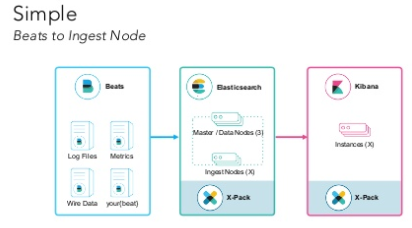
1. Elastic Search, Kibana의 설치/실행은 아래 글을 참고하여 진행하면 됩니다.
※ ‘ELK 설치/실행 (Elastic Search + Kibana + Logstash)’
2. Metricbeat 설치/실행을 합니다.
(https://www.elastic.co/guide/en/beats/metricbeat/5.5/metricbeat-getting-started.html)
2-1. Metricbeat 설치
$ curl -L -O https://artifacts.elastic.co/downloads/beats/metricbeat/metricbeat-5.5.1-amd64.deb
$ sudo dpkg -i metricbeat-5.5.1-amd64.deb
2-2. Metricbeat yaml 파일 생성
- 아래 localhost:9200 부분은 ElasticSearch가 설치된 호스트와 포트로 써주면 됩니다.
$ vi /etc/metricbeat/metricbeat.yml
#========================== Modules configuration ============================
metricbeat.modules:
#------------------------------- System Module -------------------------------
- module: system
metricsets:
# CPU stats
- cpu
# System Load stats
- load
# Per CPU core stats
#- core
# IO stats
#- diskio
# Per filesystem stats
- filesystem
# File system summary stats
- fsstat
# Memory stats
- memory
# Network stats
- network
# Per process stats
- process
# Sockets (linux only)
#- socket
enabled: true
period: 10s
processes: ['.*']
#-------------------------- Elasticsearch output ------------------------------
output.elasticsearch:
hosts: ["localhost:9200"]
※ output을 Logstash로 설정 할 경우 참고
(https://www.elastic.co/guide/en/beats/metricbeat/5.5/config-metricbeat-logstash.html)
2-3. Metricbeat 시작 (시스템 모니터링이기 때문에 권한을 sudo 권한 필요)
$ sudo /etc/init.d/metricbeat start
3. Kibana Dasboard로 확인
3-1. 기본으로 제공되는 Kibana Dashboard index pattern import
$ /usr/share/metricbeat/scripts/import_dashboards
3-2 Kibana 접속
(원격으로 putty 등으로 접속할 경우 터널링 필요)
http://localhost:5601 접속
3-3. Dashboard 확인
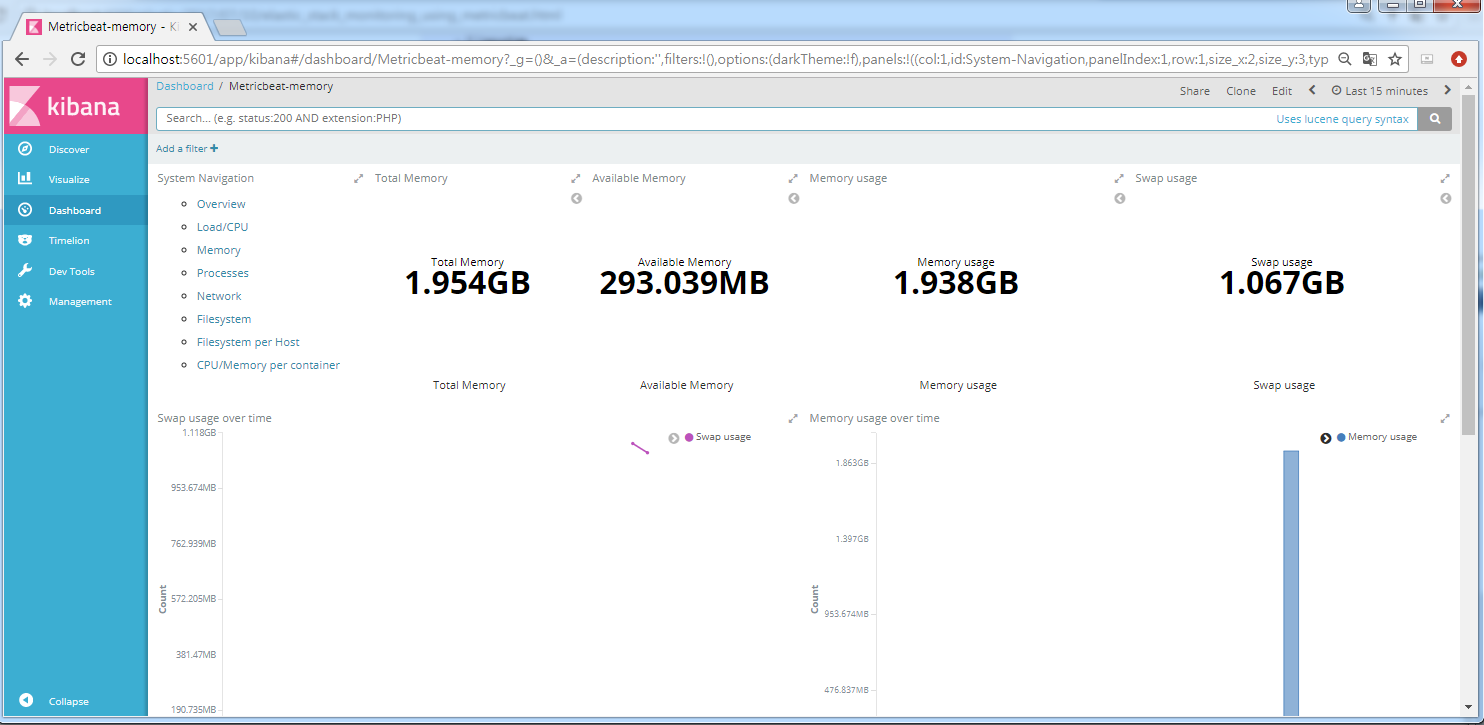
참고 사이트
Elastic : https://www.elastic.co/guide/en/beats/metricbeat/5.5/metricbeat-getting-started.html
christoph-wurm(Elastic Solution Architecter) : https://www.slideshare.net/DevopsCon/using-elastic-to-monitor-everything-christoph-wurm-elastic-devopsdays-tel-aviv-2016